How to Multi-Stream on OBS, courtesy of our comrade Neuroriot
First determine what version of OBS you have installed. This should be in the top left corner of the window. Download the correct plugin for your OBS Version
- Github obs-multi-rtmp releases page
- OBS 31 Windows exe Download
- OBS 30 Windows exe Download
- If later you decide to upgrade to OBS 31, you will need to uninstall the old version of the plugin and install the new one - your settings will transfer over
Ensure OBS is not running, then run the exe to install. (or complete another installation method)
After install, open OBS. Then go to Docks -> Multiple output
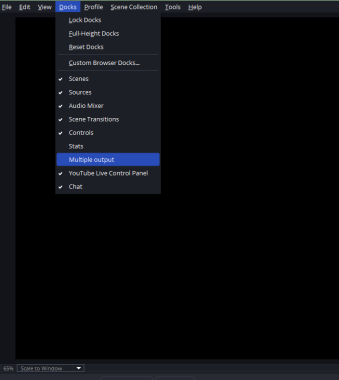
This window will open, click on Add new target. Another window will open, Streaming Settings.
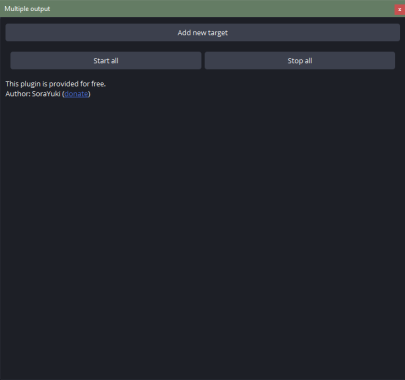
For example, let’s add a Kick target output. Go to Kick, then your account Settings. There’s a tab there, Stream URL and Key, and it has the information we need.
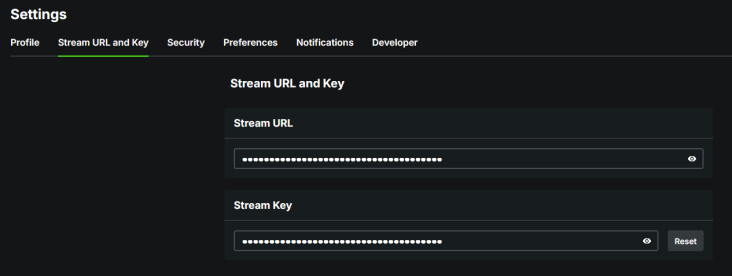
Copy Stream URL to the URL textbox in the Streaming Settings window. Likewise with Stream Key.
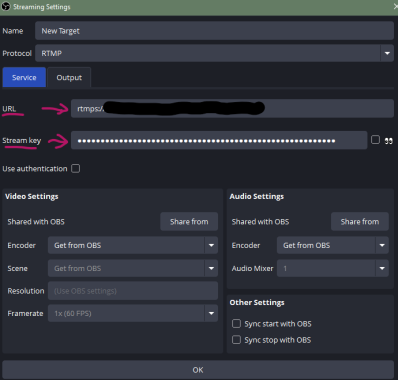
Go to the tab Output and check both New Socket Loop & Low Latency Mode
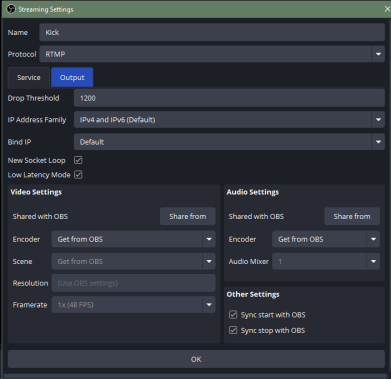
We reccomend to sync start with OBS & Sync stop with OBS. Do this by checking the boxes, then press OK.
If you didn’t check Sync start with OBS, then after you’ve started streaming go to the Multiple output window and press Start.
You’re done, enjoy multi-streaming!